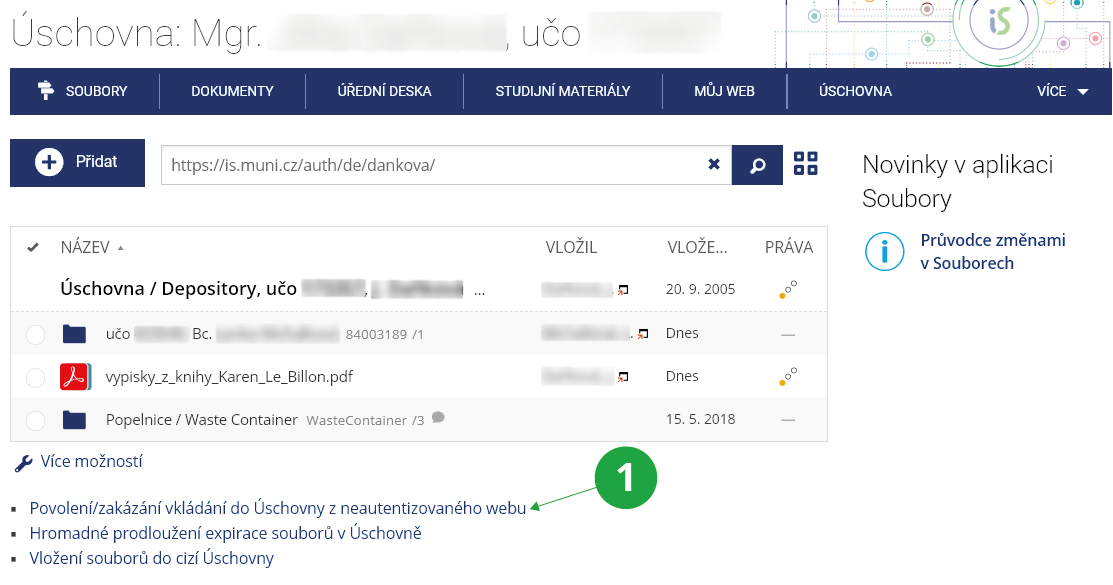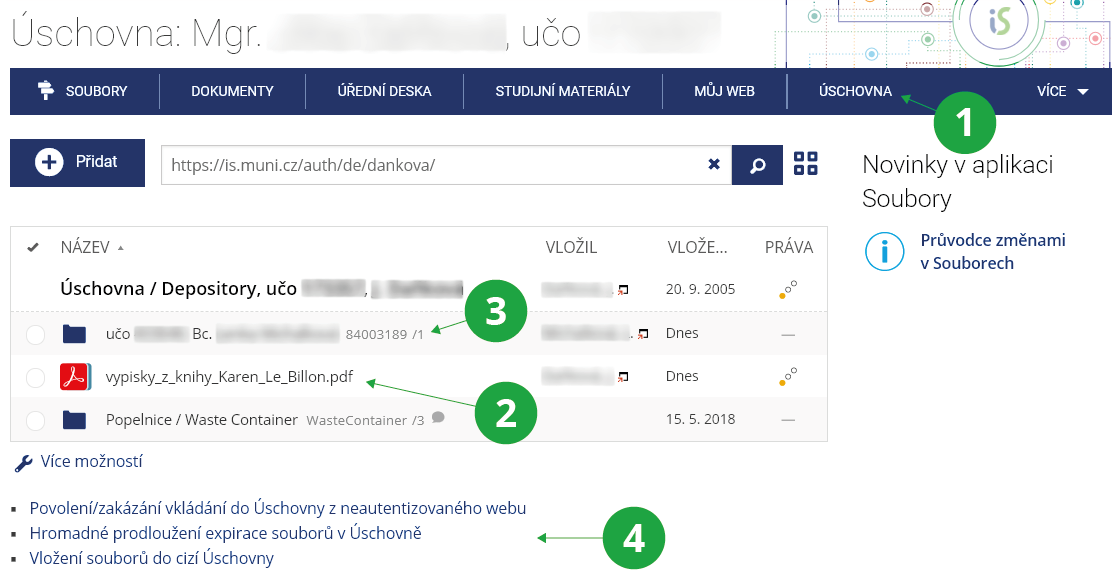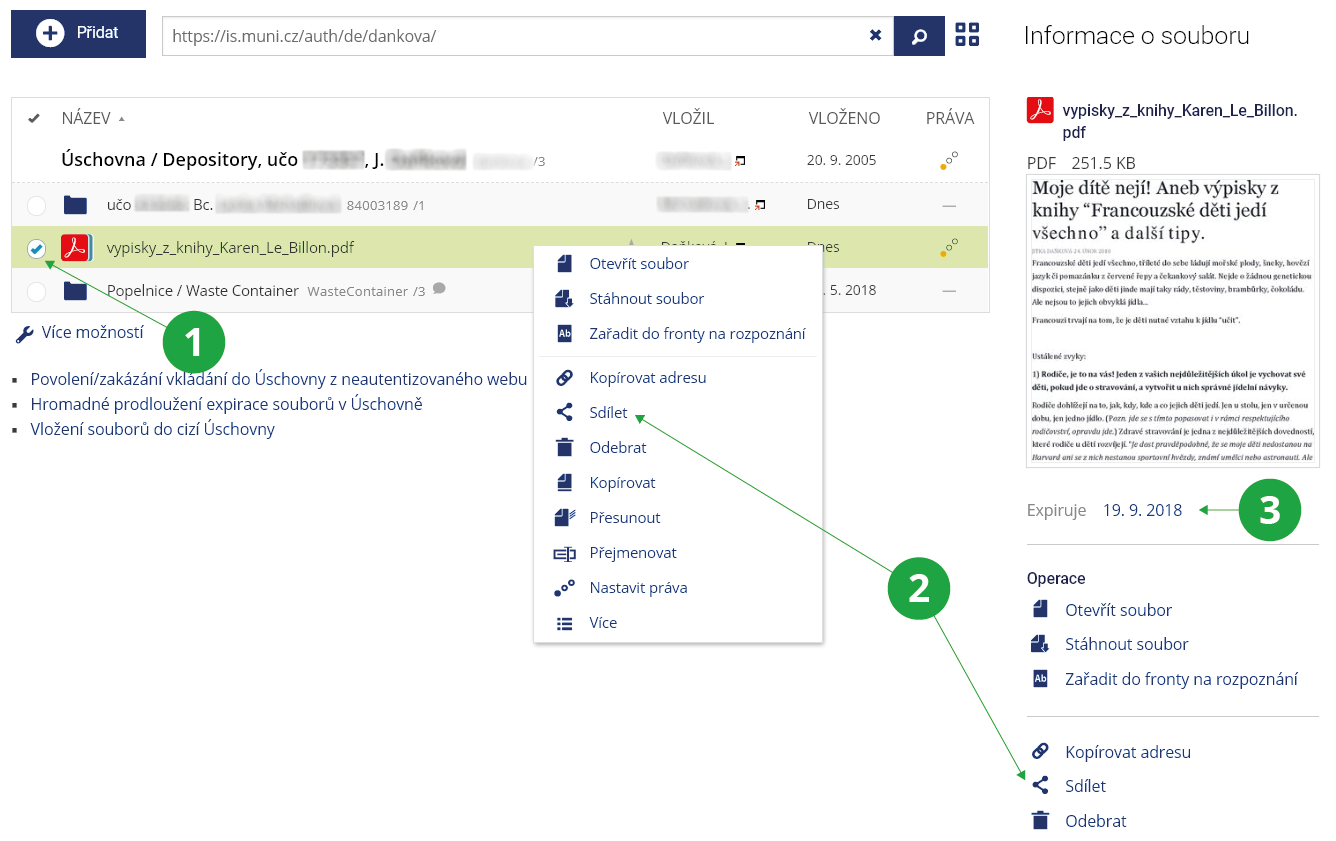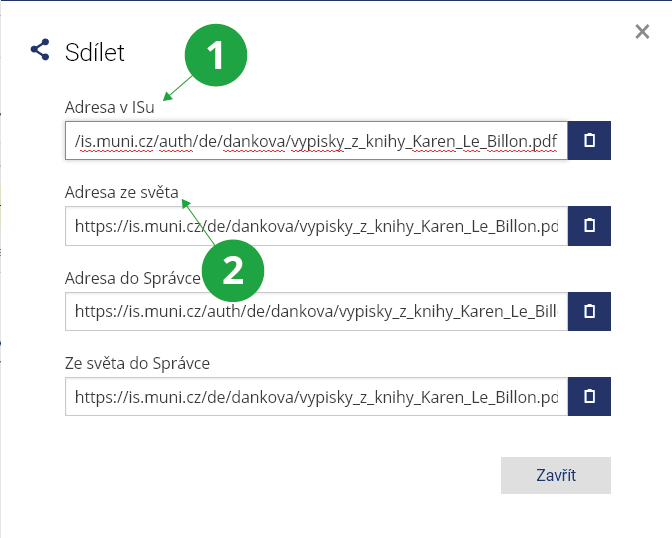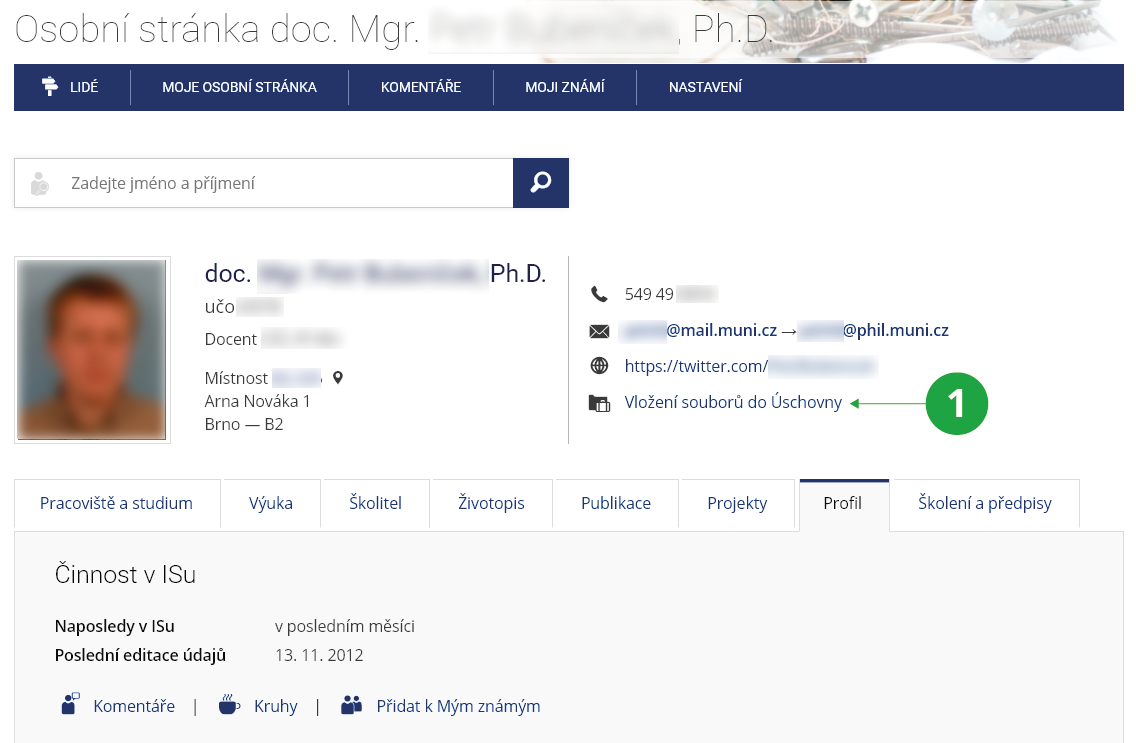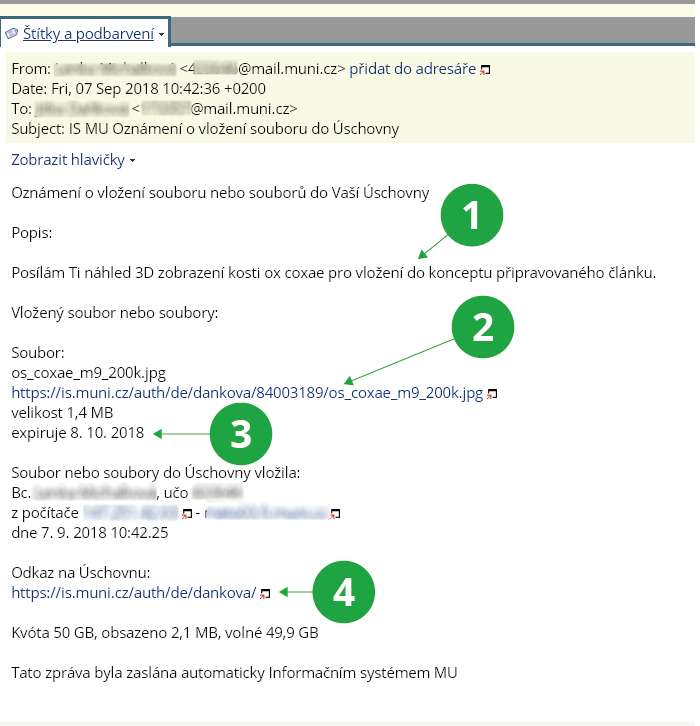- 1.What is File Depository?The File Depository (or Depository) is an application designed to pass files to other users. Firstly, to users who log in to is.ambis.cz, but also to users anywhere in the world. The depository is also intended for storing your own files for a limited period of time (30 days). Examples of use:
- Pracuji v počítačové učebně, rozdělanou práci si uložím jako soubor do ISu. Doma nebo v jiné učebně si jej opět vyzvednu.
- I need to receive large files (the email system only delivers messages of limited size).
- Another person(s) needs to take a large file from me, I want to easily publish it to them on the Internet.
The File Depository may be used solely for study and research purposes and in accordance with the Rules Governing the Use of IS MU and other university’s directives. If administrators find that the rules have been violated, they will block access to the File Depository for at least one semester.
The File Depository is not intended for permanent storage of files; files in it must be retrieved because after the 30-day time limit expires, the files are moved to the Waste Container. They are stored there for another 30 days. After this time, the files are deleted and cannot be retrieved!
Do not use it to submit files (homework, essays, etc.) to the teacher, use the Study Materials application. It is also not advisable to issue learning aids through it. If you are a student, use the "File Vault" folder in the Study Materials application.
If you want to receive files from unauthenticated users (who do not have access to the IS), you need to give permission using
The Information system Files File Depository Enable/disable file upload into Depository by unauthenticated usersThe File Depository is available to persons who have an active relationship with the school and to graduates who have successfully completed their studies by passing the state final examination. Immediately upon interruption or failure of studies or termination of employment, the File Depository will cease to be available and all files stored in the File Depository will become unavailable. - 2.Brief overview of the possibilities of the File depository
- I want to put a file into IS for myself:
- The Information system File Depository
- I want to send a file to someone at the AMBIS:
- The Information system File Depository Upload to another user’s File Depository
- I want to temporarily publish a file for download by persons from the AMBIS:
- I put it in my File Depository and tell the person(s) its address - the internal WWW link, e.g. „https://is.ambis.cz/auth/de/2660/rozpracovany_spolecny_projekt.doc”. I check the file's access rights so that people can get to the file.
- I want to temporarily publish a file for download by persons outside the AMBIS, from the Internet:
- I upload a file to my File Depository, tell people the unauthenticated link, e.g. „https://is.ambis.cz/de/2660/rozpracovany_spolecny_projekt.doc”. I check the access rights so that anyone on the Internet can read the file.
- Someone is going to put a file in my File Depository:
- I will receive an email informing me of this, including the date when the file will be automatically deleted. I need to enable the option for receiving files from the Internet:
The Information system File Depository Enable/disable file upload into Depository by unauthenticated users
1 Set to enable/disable upload into the File Depository from an unauthenticated site.
- 3.Maximum allocated space – File Depository quotaEvery active user (active student, employee with a work contract, etc.) or successful university graduate who has completed his/her studies with a state final examination has his/her own File Depository. Its total capacity is limited by quota. The size of the quota, the currently occupied capacity and the remaining available capacity is displayed when you enter the Files application under the File Depository icon (including the percentage of the File Depository filled). It is not possible upload files into the File Depository that would cause the quota to be exceeded once uploaded.
- 4.Expiration date of files in the File Depository – how long can a file be in the File Depository?Each file put into the File Depository is set to an expiration date, i.e. the day it will be automatically deleted. The expiration date is currently set to 30 days in the File Depository. After this time, the file will be moved to the Waste Container folder where it will be available for another 30 days (at this stage it can still be restored back to its original location) before it is permanently deleted. After that, the file cannot be restored in any way. You can use the application to extend the expiration date of all files in the File Depository for another 30 days. You can also shorten and extend the expiration time individually for each file (but again, only for 30 days from now).The Information system File Depository Change expiration date of all the files stored in DepositoryFiles in the File Depository are not backed up, so they cannot be restored after expiration in the Waste Container folder. Administrators reserve the right to change the newly set expiration date (not the expiration date already assigned to files) according to the current operational status of the file manager.
- 5.Blocking the File DepositoryIf administrators find that the File Depository is being used in violation of the Rules Governing the Use of IS MU and other university policies, they will immediately block the user's access to the file Depository. Access shall be blocked for a limited period of time. Even the owner of the blocked File Depository will not be able to access it. Files in a blocked File Depository will expire as usual.
- 6.Accessing your own File DepositoryThe File Depository itself can be entered after logging in to the Information System, e.g. from the front page of the IS AMBIS by clicking on the "Files" agenda and then on the "File Depository" application. Only the owner (and the owner of the explicit right "g_depository"; this right is granted only exceptionally to resolve possible excesses) is allowed to view the contents of the File Depository (i.e. to click through its folders). You can also access the File Depository itself by following the link:
https://is.ambis.cz/auth/de/učo/
The abbreviation "de" stands for "depository(s)". This is followed by a username or nickname, if you have one set up in the system. If you enter your own File Depository, you are allowed to manipulate the entire directory tree of your depository. You can create folders, add files, download/read files, delete files and folders, change access rights, etc. Only the owner of the File Depository (and the owner of the explicit right g_depository) has the right to do these operations. By setting the access rights appropriately, you can allow other people to read files (either the is.ambis.cz user or anyone on the Internet). However, people other than the owner are not allowed to view the contents of the File Depository, but if you want to provide a file to someone without an IS AMBIS account, you must send them an internal link to the file (and give them the right to read it), see below.A view of the File Depository itself:
1 link to the File Depository from the menu in the Files section,
2 files that you upload here yourself,
3 files that are uploaded by another user (they are sorted into folders according to the user's učo and name),
4 File Depository settings.
Only the owner can view his/her File Depository. An internal link to the file can be provided to others:
1 check the file for which you need to get an internal link (details will be displayed),
2 Share option to get the www address for sharing (right-click on the line to bring up the menu, or select the Share option in the right sidebar with the file details).
3 Attention, files in the File Depository expire.
- 7.I can't see the contents of a folder in someone else's File Depository
A feature of the File Depository is that no one, except the owner of the File Depository, can see what items (files, subfolders) are in the folder. If the user wants to navigate anyone to his/her File Depository, he/she must give the complete link to the file.
If a user needs to access a large number of files in his/her File Depository (e.g. to a non-member of the AMBIS), it may be advisable to create a single ZIP file from these files and then send the complete link to this single file.
- 8.Internal link – address of the file in the File DepositoryThe internal link points to the is.ambis.cz File Depository. The internal link is either authenticated or unauthenticated. Use the authenticated internal link if you want to make the file available to an iis.ambis.cz user who has the ability to log in to the is.ambis.cz system with a password. The authenticated link is of the form:
https://is.ambis.cz/auth/de/2660/rozpracovany_spolecny_projekt.doc
You can find the exact shape of the internal link in your File Depository for each file An unauthenticated internal link differs from an authenticated one by omitting the "auth/" that causes authentication. The unauthenticated internal link to the same file is then of the form:https://is.ambis.cz/de/2660/rozpracovany_spolecny_projekt.doc
If you have a nickname in the system, you can use your nickname again instead of your učo (university identification number). You can find links to the selected file by checking the selected folder/file and then clicking the Share link in the toolbar.1 Authenticated link for users logged in to the IS AMBIS,
2 unauthenticated link to the Internet.
- 9.Uploading a file into someone else’s File DepositoryYou can upload a file or files to someone else’s File Depository using a special application either from an authenticated website, if you are an is.ambis.cz user; or from a non-authenticated website, if you are not an is.ambis.cz user. From an authenticated site, you can upload file or files using an application:The Information system File Depository Upload to another user's File Depository
1 Link to upload a file into someone else's File Depository on the People page.
https://is.ambis.cz/ (People) File DepositoryIn both applications, you first need to search for the person you want to transfer the file or files to. The person must have an active relationship with the university, or be a successful alumnus, and their File Depository must not be blocked or have a full quota. Once you have located the person, upload the files. You can give optional names and descriptions to the files (or you can add a message to the recipient in the description). From an unauthenticated website, files can only be uploaded to the File Depository to people that have enabled themselves to receive such files! The owner of the File Depository can allow files to be received from an unauthenticated website by using the applicationThe Information system File Depository Enable/disable file upload into Depository by unauthenticated usersUsers logged in to the system can upload to the file Depository for anyone without restriction. The owner of the File Depository is informed of the receipt of the files by an e-mail sent automatically by the Information System. The email indicates who or from where has uploaded what files and when the files expire. The email also indicates the current quota usage.The email contains: The files uploaded by this application are collected in the File Depository in a separate folder, which is named with the uploadng user's identification. If the uploader tries to upload a file with the same name as a file already in the folder, the new file is renamed with a random file name extension. File upload is limited by a quota. The size of the quota is not communicated to the uploading person.1 description of the uploaded file,
2 information on expiration,
3 informace o expiraci,
4 link to My File Depository.
- 10.Providing a file from your File Depository – communicate the person the internal WWW link of the fileIf you intend to provide someone with a file from your File Depository for download, set your file and all folders above it (including the topmost folder in your File Depository) to have read access so that the person can read the file. By default, the File Depository and the folders you create have read access rights for "anyone on the Internet", so you can just email the person an unauthenticated internal link to the file, for example. Anyone who knows the link can download the file. They cannot view the structure of the File Depository (folder system), only the files they know the link to. You can create a web page in your File Depository (like a web server) from which links will lead back to the File Depository. Note, however, that files in the File Depository are limited by an expiration date (30 days). You can create your own web space without file expiration inThe Information system Files My Weband instructions to get the site up and running can be found inThe Information system Help My Web
Provided you have failed to find the information you were searching for, you can contact us at  fi
fi muni
muni cz
cz