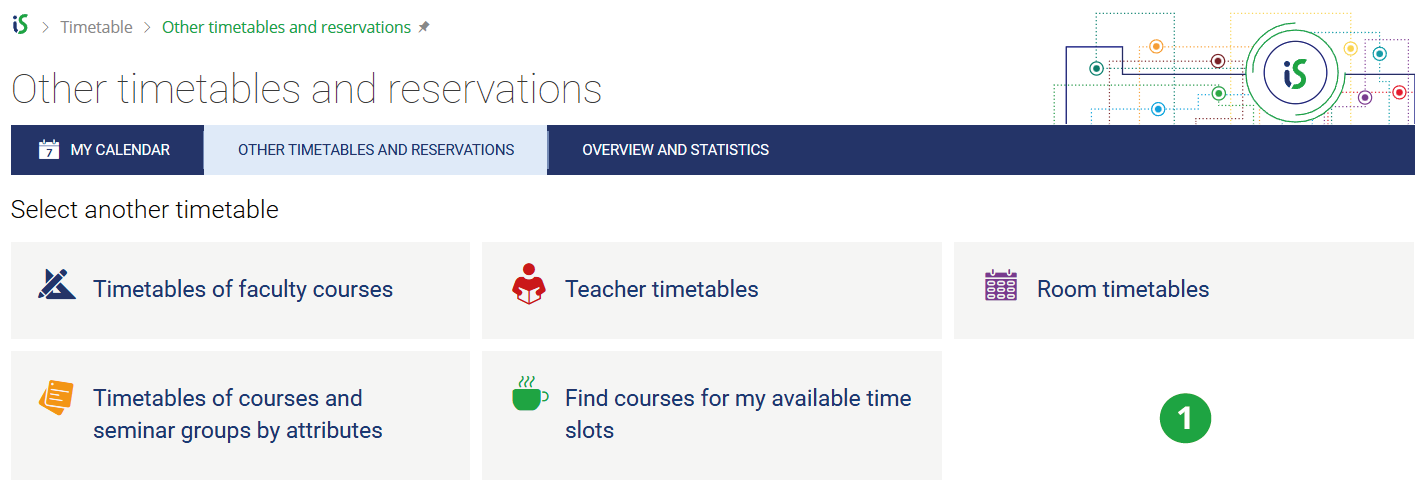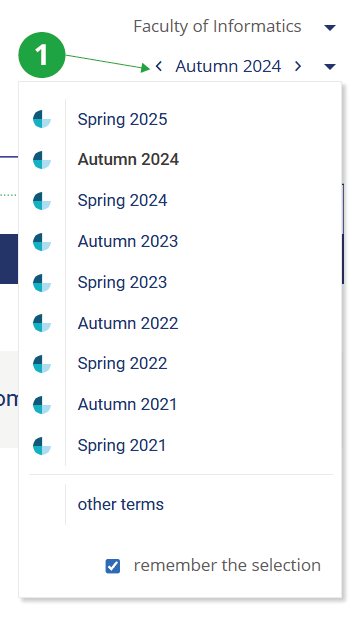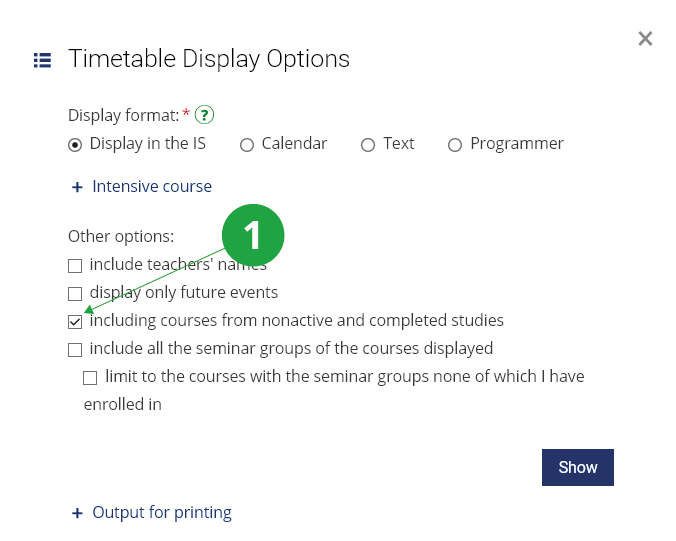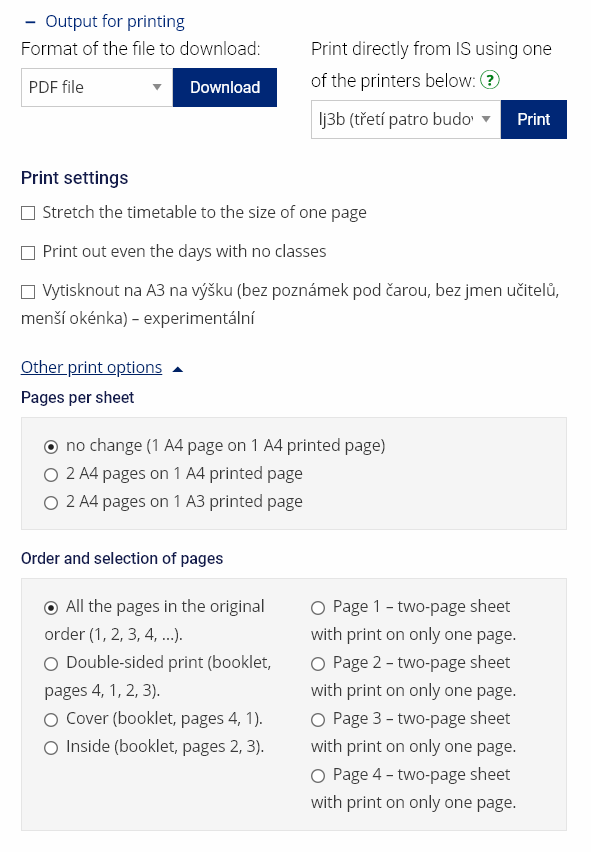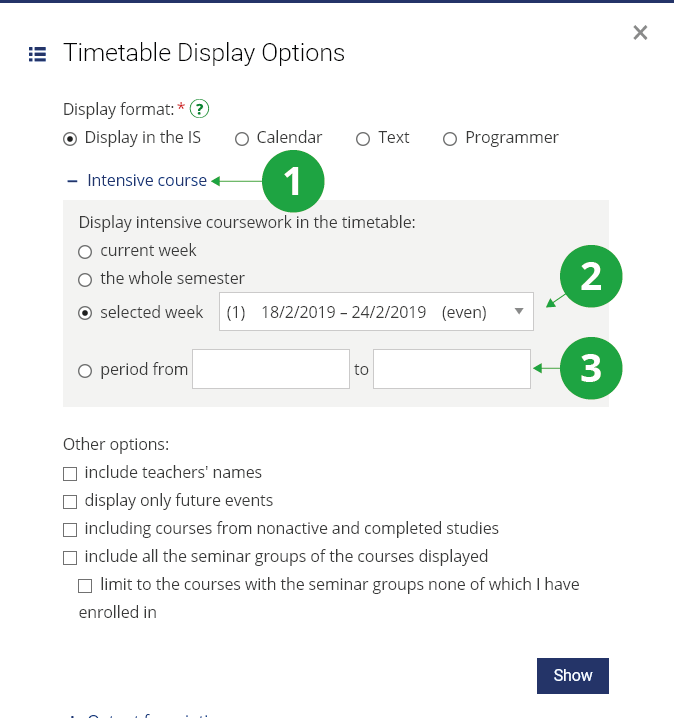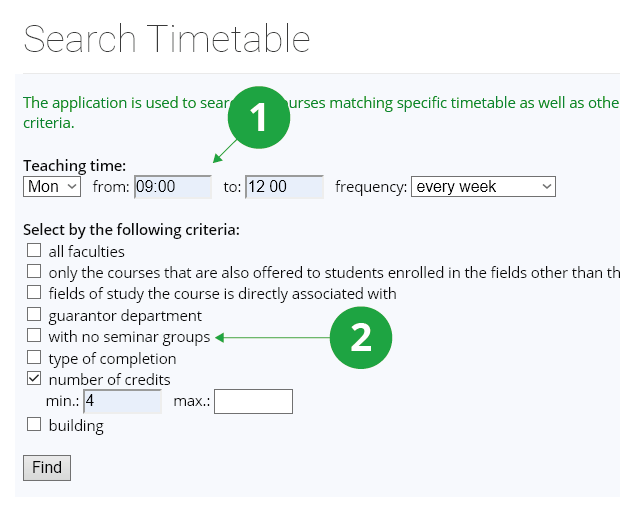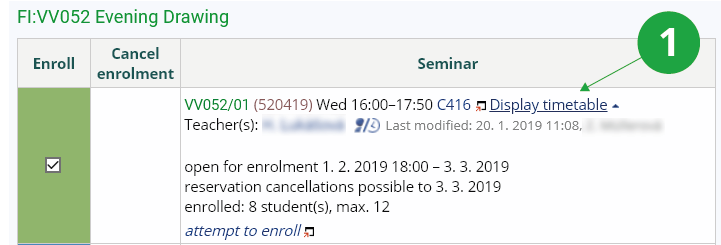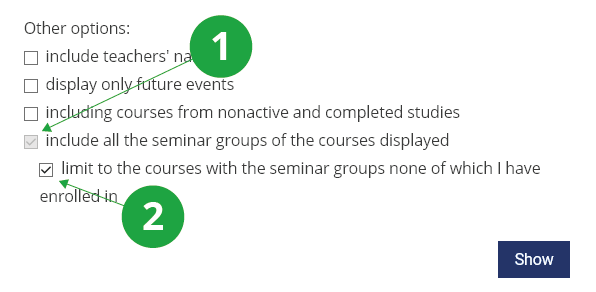- 1.Where can I find my timetable?To go to your timetable, use the following path:The Information System (Calendar) My timetableTo display other timetables, use the following path:The Information System Timetable Other timetables and reservations
1 Timetables.
- 2.I'm seeing the old timetable!You have to select the correct semester in the header of the page. To change, click on the current semester. Select the desired semester from the menu.
1 Choosing another period.
- 3.Some courses do not appear in my timetable, why?If some of the courses have already been enrolled, only these are displayed. If you want to view the timetable including courses that you have only registered, use the option "including the courses the student(s) has (have) only registered for". Registered courses will be highlighted in a different colour in the timetable.
1 Selecting the type of timetable. Marking this option will also list only registered courses in the timetable.
- 4.How can I print/download the timetable?Display the desired timetable and go to "Printing settings" icon (top right). Here you can choose whether you want to print directly to the selected printer or download a PDF file for printing:
1 Print output settings.
- 5.How can I view the timetable for a specific period?In the timetable, students and teachers can view both the entire timetable and just the current week using the switch at the top right. If you also need to view the so-called intensive courses, then select "Display options" in the timetable, where you will see the "Intensive course" dialogue pop up:The Information System (Calendar) My timetable Display options Intensive courseYou can select the specific week you want to view from the menu. You can also select a different range of days or weeks from the calendar.
1 Intensive course section.
2 Displays timetable of the specified week.
3 Displays the timetable period of your choice from the calendar.
- 6.How do I find courses that suit my timetable?Use the "Find courses for my available time slots" application, which you can access via:The Information System Timetable Other timetables and reservations Find courses for my available time slotsTimetable search can be limited by various criteria, e.g. only courses directly associated with a selected field of study, courses without seminar groups, or type of course completion, etc.
1 Searching the timetable.
2 Criteria for the selection of courses.
- 7.What is the purpose of seminar groups?Seminar groups are used for parallel teaching of some courses (seminars, class exercises, clinical internships, etc.), where the teaching is divided into smaller "seminar" groups of students. Unlike lectures, which take place at the same time for all students of a course, with seminar groups you can choose when you want to attend a particular class. Not all courses have the option of choosing a seminar group.
- 8.How do I choose a seminar group?Seminar groups are selected using:The Information System Student Start of term Select seminar groupsClicking on the course name or checking multiple boxes for course names and pressing "Show further information on the selected courses"; will open the seminar group enrolment menu.
1 Check to select a seminar group.
2 The seminar groups marked red cannot be registered for.
- Green – Enrolment possible. The word "clashes" indicates a clash in your current timetable.
- Blue – The seminar group you have enrolled in before. If the group does not suit you anymore while the others have no more room left, you might still want to offer your place in your current one for exchange at Seminar Group Exchange.
- Crimson – No enrolment possible. For details on what prevents you from enrolling in the group, please go to the Registration application – here.
- Red – You could enrol in this group if you were not currently enrolled in another. Clicking on "enrol here", you will move from your current group (the blue one) to this one.
Selecting a seminar group can be made easier by displaying the selected group in the timetable using the "Display timetable" link (if a timetable is specified for the group).Timetable clashes are not detected when the system load is increased.
1 Display timetable of the seminar group.
1 The option adds all seminar groups of the course to the timetable.
2 The option displays all seminars of the course where you are not enrolled in any group.
- 9.I want to compete with my classmates, how to choose a seminar group as quickly as possible?In some courses, seminar groups are broken up very quickly and there is a so-called time competition. In most cases, the competition starts at 5:00 p.m. (teachers can set the start of registration to 5:00 p.m. to 7:00 p.m. inclusive). Procedure for quick selection of a group:
- In the "Enrolment in/out of seminar groups" application, check the header for the correct setting of the current period (e.g. "autumn 2024").
- Click on the code and the name of the course.
- On the group list page, click the "attempt to enroll" link (before enrolment starts).
- A new window will open and at the same time the system will try to enroll you, which it won't do before 5:00 p.m. On this page you are exceptionally allowed to click on the browser button "Refresh/Reload" (do not use elsewhere in the AMBIS IS).
- Try the procedure before 5:00 p.m. or right now. You can't go wrong.
- You can open multiple windows with different groups/courses and click on "Refresh" after 5:00 p.m. as needed. Remember that in the minutes before 5:00 p.m. the system workload will increase and you may not have completely optimal conditions for preparation. Therefore, start earlier.
If you want to check your ranking in the time contest, you can use the Course and Seminar Group Registration Position.The system can automatically disconnect users who are exceedingly overloading it or overloading it other than by manual clicking. Therefore, do not use the various automatic page refreshers.
- 10.How do I find out the current time in the AMBIS IS?On the front page of the Information System there is a link "Current date and time" (at the very bottom). Clicking on it will open the "Information System Central Time" page with the current central time of the database. The contents of the page can be updated/refreshed/reloaded at any time by clicking the browser button. Unfortunately, we cannot guarantee that the right time will always come back. If the page is displayed immediately, within a second at most, then it will return the correct time. If it takes longer to display (e.g. under heavy load after a reboot), do not consider the time to be correct. The time listed at the bottom of the front page should be taken as a guide. The start of enrolment is only affected by the central database time. (In a situation where the capacity is filled in just three seconds, every second can make a difference.). To synchronize your computer time, you can use the NTP protocol and the NTP server of the Faculty of Informatics of MU (instructions), against which the MU IS is also synchronized. However, for time competitions and the like, the time of the MU IS database is always decisive.
- 11.Why can't I enroll in a seminar group?The reasons may vary:
- enrolment for seminar groups has not yet opened. The date is usually the same for all courses – check the term calendar. However, it may vary for individual courses – see the seminar group information,
- you are already enrolled in a seminar group for a given course, you must first unenroll of the current one before enrolling in a new one,
- you don't have the course problem-free registered,
- the group is full – the capacity limit has been reached.
Provided you have failed to find the information you were searching for, you can contact us at  fi
fi muni
muni cz
cz