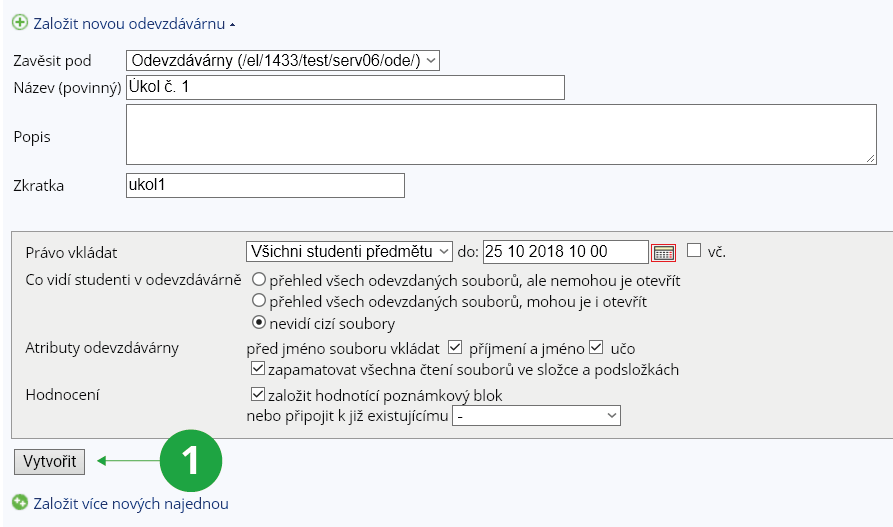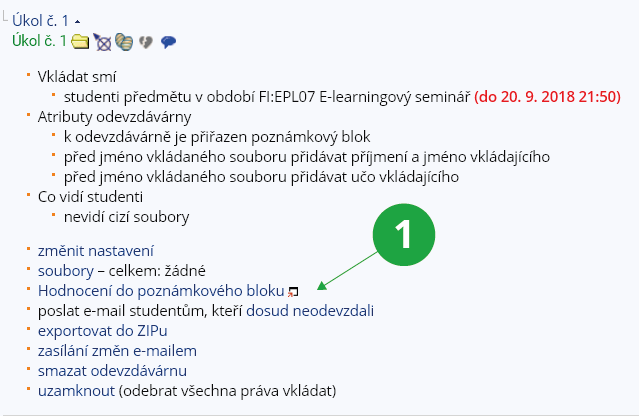The Information system Teacher [course selection] Work with study materials Homework Vaults
Here, you can create new subfolders of the homework vaults, edit them and work with them. To create a new homework vault, use the "Create a new Homework Vault" option. You can create homework vault subfolder to each of existing homework vault folders by selecting it in the "Hang under" field when creating the new homework vault. You can also create multiple homework vaults at the same time.
1 Creating a new homework vault.
- The operation menus are only displayed for homework vaults, for what is recognized as a folder there is only the "change settings" operation and clicks to the Study Materials (i.e. File Manager).
- Any folder for which any upload right is set is evaluated as a homework vault. If no such right is set, the folder is evaluated as a homework vault in case that:
- If it doesn't have any more folders underneath it.
- If there are any files uploaded into it (i.e. the folder used to function as a homework vault and the right to upload has expired or the teacher has removed it).
- Access to the notebook used for evaluation of files (if you created it when you set up the homework vault) – In the notebook you will find links to the submitted files of each student. If there are changes in the number of students in the seminar group or course for which the homework vault is open, you can validate the notebook,
- Sending an email to students – e.g. those who have not yet submitted their file or to all those who have access to the folder, etc.,
- Sending information on changes by email – you can have information on changes in selected homework vaults sent to you by email via the Events application.
1 Overview of possible operations with the selected homework vault.
- Assigning a combination of upload rights to the homework vault, e.g. only students in the seminar and students registered for the exam etc. are allowed to upload.
- Deleting a homework vault that already has some submitted folders or files.
- File operations – moving, editing content, renaming, etc.