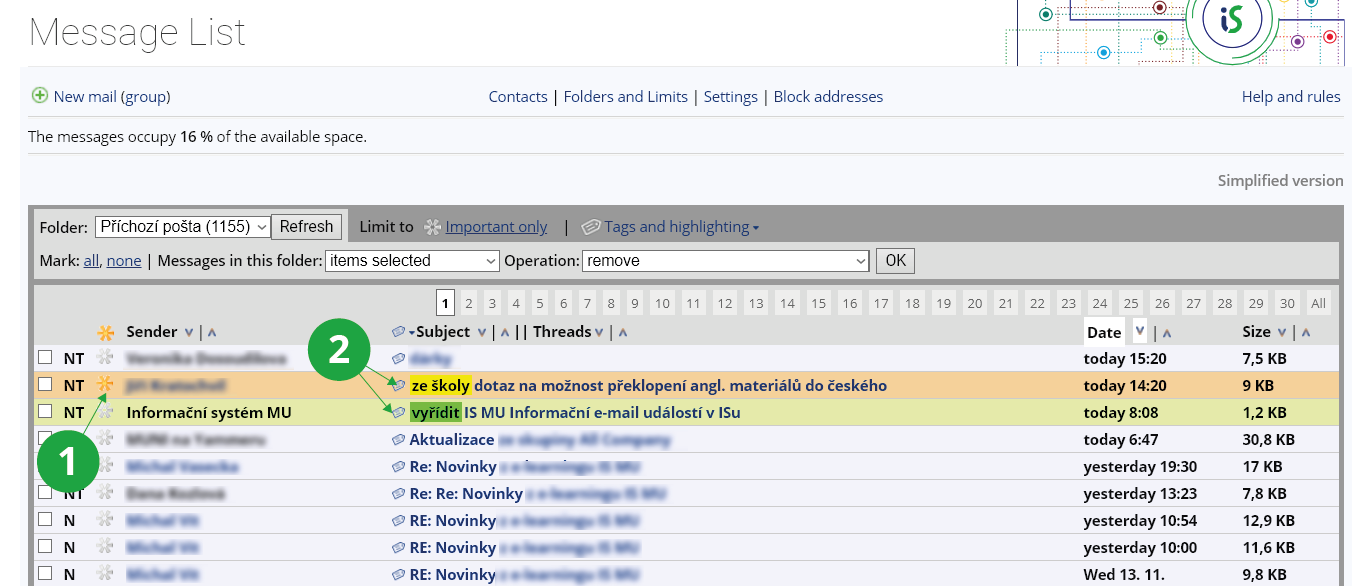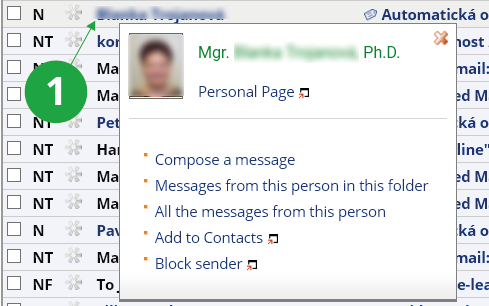If you want to read a message, click on its subject. As regards attachments, these are opened and displayed automatically provided it is convenient to do so. The others can either be opened by being clicked on or downloaded to your computer. The application also allows you to edit the old and create new mail folders. For this purpose, please use the following path:
Personal Administration My Mail Folders and Limits
If you select more than one message (by using the checkboxes placed next to these), the operation you perform will be carried out for all the messages selected. Thus you can read,
delete, download, and move all these with a single click.
The individual messages can be marked with a star (as those of high importance), a certain tag or color. Using the option titled Tags administration, you can create your own tags
or rename the old ones. The order in which messages are displayed can be changed by clicking on the
title of the column containing the information by which you want the messages to be sorted.
1 Important message (starred).
2 Adds or edits tags and color.
1 Clicking on the sender's name displays a menu with fast options.