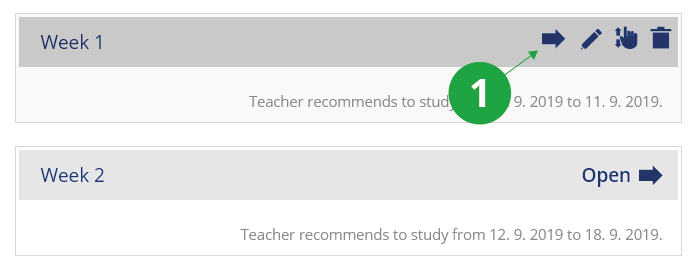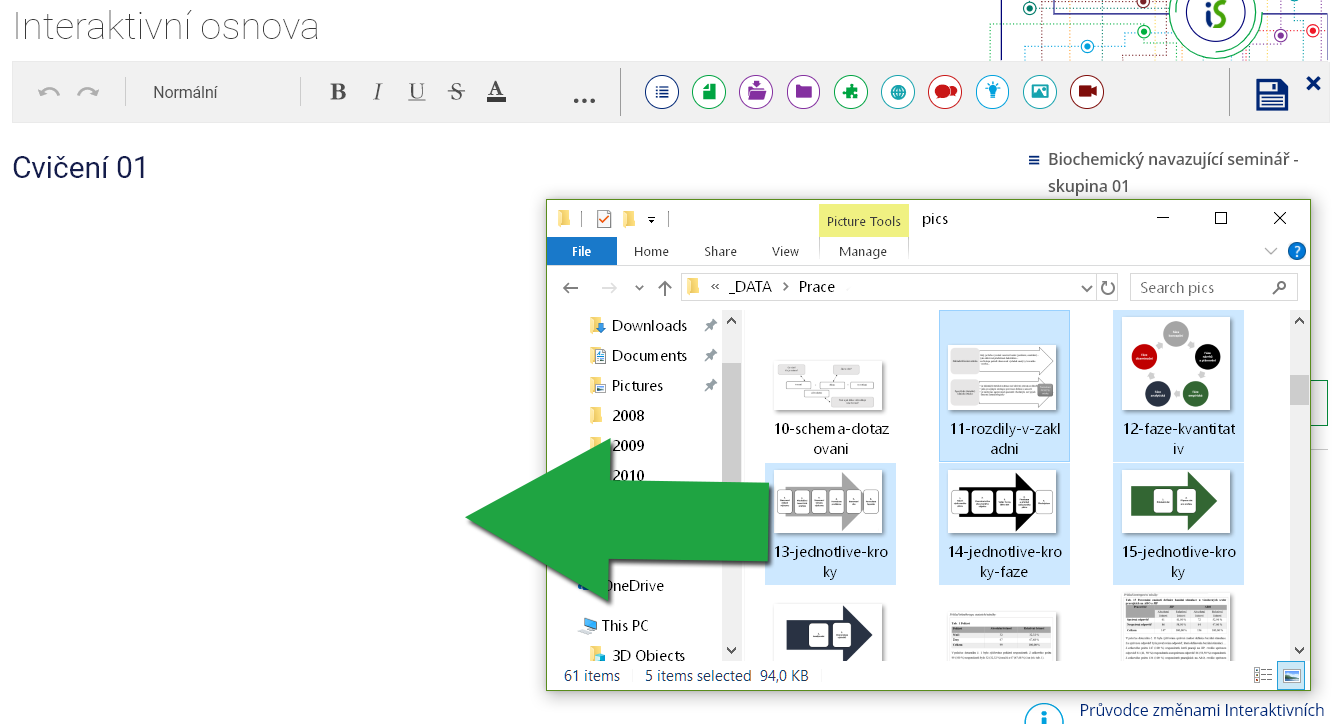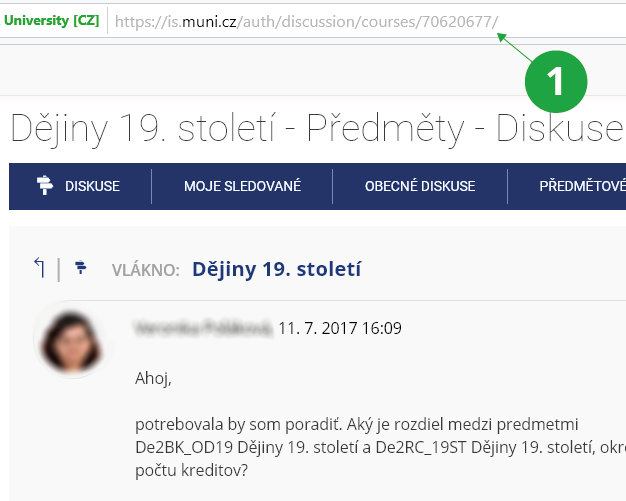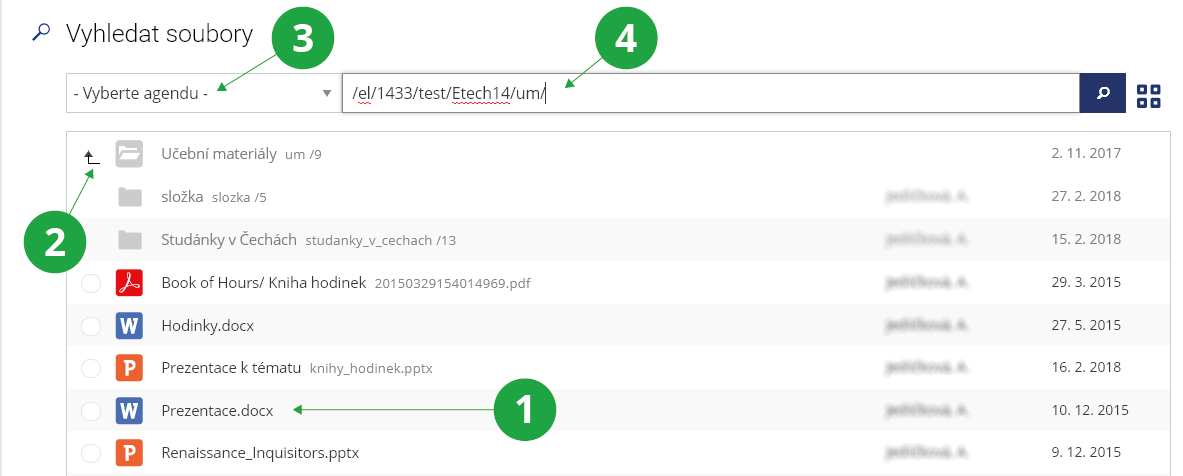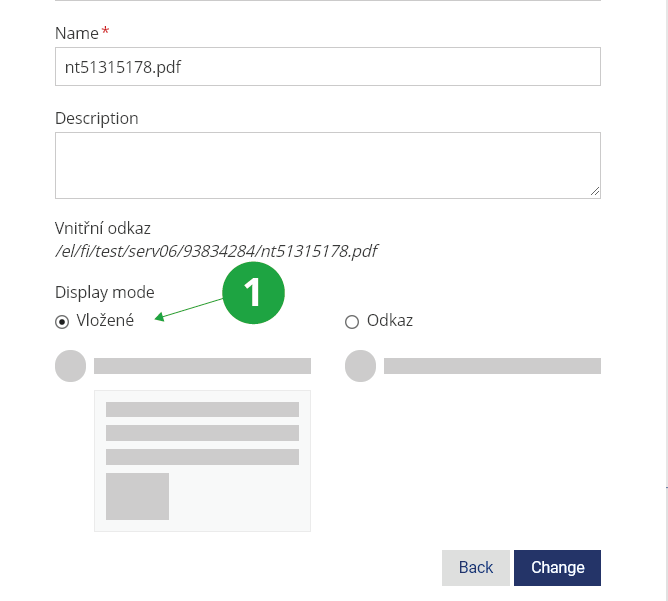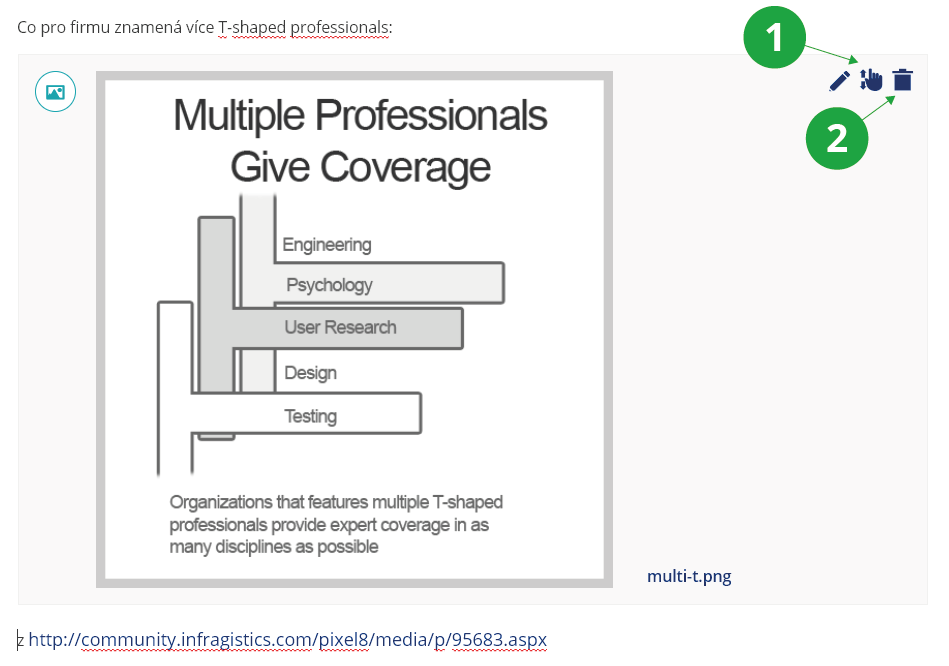You can edit the syllabus by:
To insert elements into a chapter, you need to first open the chapter (by clicking on the title or the entire chapter title bar, or the "Open" arrow).
1 When you hover over a chapter, the option icons appear: edit chapter settings, move the chapter, delete the chapter or open the chapter.
1 Editing bar with elements that can be inserted into the syllabus chapter.
Multimedia, PDF files, images can just be dragged from the computer to the chapter syllabus area. The system will recognize which file it is. It will display the images and prepare some audio and video formats for playback. Individual elements can be deleted using the waste container icon next to the embedded element.
1 You can drag and drop multiple files from your own device into a syllabus chapter.
More details about inserting individual elements:
- Inserting a new chapter: a new chapter can be inserted into the syllabus and other chapters (the number of levels is limited to five sublevels). When inserting, you also set the publication options.
- Text insertion: the text is entered into the syllabus chapter directly in the space that is visible. Basic text color, italics or bolding, indentation can be set using the edit bar.
- Discussion forum: the syllabus can include a link to the discussion forum of (any) course or directly to a specific discussion thread. You can find the thread number in the address bar of the discussions:
1 Thread number.
- Study materials: you can upload files from your computer (by dragging or searching) or files stored in the Information System (search for them via the File Manager).
1 An item that can be inserted into the interactive syllabus.
2 Link to the higher levels of the file manager.
3 Option to select a different file manager agenda.
4 Address in the IS AMBIS.
- Inserting video and audio files: files in common formats can be dragged or uploaded from your device to the chapter syllabus, the system will recognize them and automatically convert them to the HTML5 player so that they can be played directly in the browser. At the same time, they will be secured against downloading. More information is available in the Playing videos in the MU IS help. Playing videos in the IS AMBIS help.
- Inserting PDF documents of presentations for direct viewing: PDF files can be inserted into the syllabus via the "Study Materials" icon in the editing bar or by dragging and dropping from the teacher's device. To view a PDF file directly in the syllabus, select "Edit" for the selected file and set "View" to "Embedded". The embedded PDF file will be browsable but not downloadable.
1 For PDF files, you can set the embedded view directly in the interactive syllabus. Students can view the file, not download it.
- Highlighted text: to make the texts inserted into the syllabus clearer, the text can be supplemented with icon boxes that provide students with selected important information, tips or warnings.
- Inserting images: images can just be moved into the syllabus chapter or uploaded from your device, the systém will recognize them, save them in the syllabus and display them.
Moving elements to another place or deleting an element is done using the icon on the top right corner of the element.
1 Move an element in the syllabus.
2 Delete an element in the syllabus.